The friendly UK MidexPRO Support Team is on hand to help you Monday to Friday 09:00 – 17:30. You can contact us via telephone, email, or the Live Chat facility during this time and can offer help with complex tasks, a reminder of how new tools available to you, or offer individual and group training dates.
We endeavour to offer solutions to problems you encounter even if the problem isn’t a ‘MidexPRO’ error.
If you need us after hours or over the weekend, you may like to know that instructions for logging in to MidexPRO or forgotten password advice are listed in the ‘Out of Office’ message via email.
Simply send an email to support@midexpro.com and those details will be sent by return of email to get those instructions.
The Team has pulled together some of their most commonly re-occurring problems faced by clients and have also added some advice on what to do if you encounter an issue.
- Remember to Log out correctly at the end of every session. Each Account has several Licences allocated for Access. If they are all allocated, others will not be able to access the data and this could cause frustration between colleagues. We always advise that Users log out using the ‘Log Out’ button found on the MidexPRO Navigation bar not simply click the X found on the browser. This will not free up a license. You can add multiple Users to any Account. These Users will have their own secure login criteria ensuring security. Adding a User is FREE. However, if all Users require access at the same time to view data, your Account will need the relevant number of Licenses. Not logging out correctly, effectively, holds that License, and logging out correctly using the button on the Navigation bar, will release the Licence for others to use and reduces access issues.
- Forgotten your password? Remember to use the red ‘I’ve forgotten my password’ button seen on the MidexPRO ‘Log In’ page. Click and start the process of resetting a new password and a new temporary password will be emailed to use until you update and change to a new password. For the latest advice on setting passwords, click here. Don’t forget, to add another layer of security to data access, set up Multi-Factor Authentication (MFA) on your MidexPRO Account. Very simple to use and completely FREE to use, MFA will ensure all those with access to your clinical data take the same precautions and value the security of patient data as you do. Read more about MFA.
- eBilling error messages are also common. If you have an HC VEDA Account, you’ll be using the function to submit invoices through Healthcode to the relevant insurer to recover costs. If you get an error message when submitting to an Insurer and you don’t understand the problem. Remember to click, the ‘Help’ button on the error message when prompted on screen.(See below). A PDF list of error messages will appear, and you can match your error code to the explanation of why you received it. You’ll be able to make those relevant changes prior to submitting to Healthcode reducing any delay in payment.
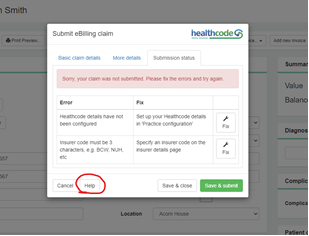
- Changed your email password recently? If you have and use this same email address to send emails from within MidexPRO to clients or Insurers, remember to update your password in MidexPRO too or they won’t send.
To update your password within MidexPRO, follow the steps below:-
- Go to ‘Maintenance’ found on the Navigation bar.
- Go to the ‘Customer Communication’ section. Scroll down to ‘Email Accounts’ and click.
- Click on the Email Account you wish to amend.
- Enter your new password in the ‘Password’ box.
- Select ‘Save & Close’.
Your password is now changed and will allow you to send emails through MidexPRO.
-
These are just some of the obvious communications that come into Support, and all are easy to help fix. Some other points to note are:
- Don’t ignore PC/Device Update requests and reminders.It’s so important that you have the most up-to-date versions of Microsoft Word and browsers for example to ensure your version of MidexPRO runs smoothly. Not having the most up-to-date spec, will reduce the speed in which your version of MidexPRO will run and this will cause you frustration. You can read more about the minimum requirement for running MidexPRO on your PC or mobile device, in the ‘Disclaimer’ notice found in the Footer of the Website.
- Don’t forget, you have a User Guide to refer to. If you forget how to do an action within MidexPRO or need a reminder, you can find helpful hints and tips on the ‘User Guide’ found at the top right-hand side of your MidexPRO Dashboard. We also encourage you to join the Private Facebook Page, MidexPRO Private Group where other Users share tips and ask questions about the software. We add helpful updates about the system and Best Practice advice.
- Are you aware of ALL the features MidexPRO has to offer? Take 5 minutes and look at the Features page. The Support Team has saved many clients time and money with adding FREE tools to help Users. MidexPRO is constantly evolving. You too could benefit from taking another look at what we have to offer. In most cases, tools are FREE to enable, and you can often trial them free before switching them on.
These simple points will help you and your team access MidexPRO out of hours or during Bank Holidays.
MidexPRO is one of the UK’s leading Practice Management Software. Suitable to facilitate your medical practice needs. If you would like to know more about MidexPRO, contact support@midexpro.com or 0330 999 3399. We offer a FREE 30-day Trial of the system and support throughout your trial.


